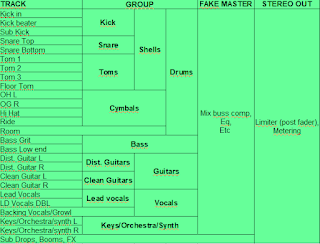Hello everyone and welcome to this week's article!
This time we're going to check out the various types of microphones we can use to mic a guitar amp, and this article can be considered as a supplement to the basic one "how to mic a guitar amp".
Assuming that you have read our basic article and you are familiar with how the horizontal distance from the dustcap of the speaker can make the tone brighter or darker, here are 3 common mic combinations that you can try, it doesn't matter the exact microphone model you have (for example whether the condenser one is small or large diaphragm: the sound will be different, but the basic concept stays the same).
First off: why to combine two microphones? Because every type of microphone has a different eq curve, curve that changes also according to the position from the speaker, so it happens often that one single microphone is not capable of capturing a tone that is full and has for example a detailed high end and a full low-mid area: most of the times trying to make everything with one mike leads to a compromise that can be good, but that rarely can be perfect in every aspect.
Using two microphones therefore allows us to use one for the low-mid area and one for the high end, and we can also use the faders in the DAW to choose the right balance.
Second note: every microphone type has different requirements, for example a ribbon microphone is fragile if left in front of high sound pressure, the ribbon can bend or break due to the air movement, so you need to use a volume that is not too high if you are using it for close miking, or a condenser microphone needs phantom power, but you need to make sure that the phantom is deactivated in the channel of the ribbon one, otherwise the ribbon microphone will break.
It's a good idea in the studio, when using condenser and/or ribbon microphones not to crank the amp volume too much, it's sufficient to arrive to see a little bit of movement in the speaker.
Dynamic + Condenser = this is a popular choice both in modern music and in the '70s one: the dynamic microphone should be placed straight or angled, mid way between the dustcap and the edge of the speaker and its role is to pick up the mids and low-end: the more it's pointed towards the edge of the speaker, the darker it will get. The distance should be a couple of centimeters from the grill cloth.
The Condenser microphone instead will take high end, so it should be pointing towards the center of the dustcap, and its distance should be regulated according to the mic sensitivity: if it's very sensitive it's better to keep it 20-30cm from the speaker, maybe even 50, while if it sounds too thin or you hear that there is too much room in the track (and if the amp volume is not too high), it can be put as close as 5-10cm. If you feel like the tone capture by the condenser mic is clipping, lower the gain in the audio interface and/or back it off a few cm.
Dynamic + Ribbon = this tone was used a lot in the '80s and produces a warm tone with a nasal mid-range (for example imagine a Guns'n Roses type of mid-range), the most classic technique is to put the ribbon microphone 2 to 10cm from the grill cloth pointing towards the dust cap, and the dynamic one right on the side, so that it points towards the edge of the dustcap, at around 2 cm from the grill cloth. This will create 2 complementary tones, with the ribbon microphone that is more dark and nasal to provide the body (but also part of the high end) and the dynamic one to bring more detail in the high end.
Condenser + Ribbon = this is a less used technique but it's pretty interesting: the ribbon microphone placed as in the Dynamic + Ribbon technique, but pointing a bit more towards the edge of the dustcap (so the sound is even meatier), and the condenser one placed like described in the Dynamic + Condenser technique, to take all the detail in the top end. This technique is a bit more complicated but if handled well it can create very good results.
Finally, it's important when doing mic placement to check the phase coherence in order to avoid cancellations! Click here for a dedicated article.
And you? Do you know other good microphoning techniques? Let us know in the comments!
Become fan of this blog on Facebook! Share it and contact us to collaborate!!